Some MacBook Pro owners prefer using a mouse over a trackpad. We can’t blame them; a mouse offers greater precision and control over your work. Using a trackpad to play games or edit photos and videos is tricky, to say the least.
So, how do you find the best mouse for your MacBook Pro? We’ve come up with a comprehensive list, so you can make an informed decision. Our top picks strike a balance between aesthetics and functionalities. Check them out below.
| Preview | Product | Connectivity | Weight | Price |
|---|---|---|---|---|
 | Logitech MX Anywhere 3 for Mac | Bluetooth | 3.49 oz | |
 | Jelly Comb MS003 Dual Mode Wireless Mouse | Bluetooth, 2.4GHz USB Wireless | 1.76 oz | |
 | Logitech MX Master 3 for Mac | Bluetooth | 4.97 oz | |
 | Apple Magic Mouse 2 | Bluetooth, Lightning Port | 3.52 oz | |
 | Logitech MX Ergo Wireless Trackball Mouse | Bluetooth, 2.4GHz USB Receiver | 5.78 oz | |
 | Logitech Pebble M350 | Bluetooth, USB Nano Receiver | 3.53 oz | |
 | Corsair Harpoon RGB Wireless | Bluetooth, USB Wireless Transceiver (Dongle), Wired | 3.49 oz | |
 | VicTsing Wireless Bluetooth Mouse | Bluetooth, USB Receiver | 3.77 oz |
Contents of this Page
The Top Mice for MacBook Pro
1. Logitech MX Anywhere 3 for Mac

Specifications:
Height: 1.35in (34.4mm)
Width: 2.56in (65mm)
Depth: 3.96in (100.5mm)
Weight: 3.49oz (99g)
Sensor: Darkfield Laser
Connectivity: Wireless (Bluetooth)
Multiple Device Connection Support: Up to 3 devices
Logitech’s MX Anywhere 3 for Mac looks slick, but there’s so much more to it than that. At only 3.49 oz, this mouse is ultra-portable and travel-friendly. It employs a Darkfield laser sensor to work on virtually any surface, including glass.
The MX Anywhere 3 is wireless and can be charged through a USB-C cable. A full charge will last an astounding 70 days, so you can take it on your business trips worry-free. MagSpeed electromagnetic scrolling offers fast and precise navigation. You can either stop pixel-by-pixel or scroll a thousand pages per second.
The MX Anywhere 3 lets you create and switch between profiles for specific programs via Logitech Options for improved workflow and productivity. Cross-computer control allows you to transfer files and folders from one device to another effortlessly. It can even be done between Mac and Windows.
Overall, the MX Anywhere 3 is a compact mouse designed to help you work with precision. You can use it practically anywhere — in coffee shops, in your home office, and even in your living room. Its conservative design also makes it a perfect complement to your MacBook Pro. The only drawback we can point out is the lack of a manual to detail its features.
2. Jelly Comb MS003 Dual Mode Wireless Mouse

Specifications:
Dimensions: 4.6 x 2.4 x 1.4 in (116.83 x 60.96 x 35.56 mm)
Weight: 1.76oz (49.90g)
Sensor: Optical
Connectivity: Dual Mode, Bluetooth 4.0 + 2.4G USB Wireless
Multiple Device Connection Support: 2 Devices
The Jelly Comb MS003 is a wireless mouse that can connect to two devices simultaneously via Bluetooth 4.0 and 2.4 GHz USB. Switching between devices can be done with a single click.
It requires only one AA battery, which can power the device for up to 480 hours. Though you can’t recharge this mouse, it has an Auto Sleep Mode that’s triggered during inactivity to conserve battery life.
Minimalistic in design, it comes in various colors, including light pink, cobalt blue, and black/gold. You can adjust the DPI to three different levels: 1000, 1600, and 2400, allowing you to modify the sensitivity to suit your preferences.
The Jelly Combo MS003 ultra-lightweight mouse is exceptionally portable, great for those who frequently go on business trips and vacations. Durability-wise, the buttons are rated for more than 5 million clicks, so you can expect this mouse to last several years. Since it’s ambidextrous, both left- and right-handed users will feel comfortable using it.
Unfortunately, the Jelly Comb MS003 doesn’t have programmable buttons, so it isn’t as customizable as some of the other options on this list. On the other hand, the lack of extras makes it ultra-portable, and it is undoubtedly one of the most stylish mice you can get for your MacBook Pro. It’s also a great choice if you’re tight on budget.
3. Logitech MX Master 3 for Mac

Specifications:
Height: 2.01in (51mm)
Width: 3.32in (84.3mm)
Depth: 4.92in (124.9mm)
Weight: 4.97oz (141g)
Sensor: Darkfield High Precision Technology
Connectivity: Bluetooth
Multiple Device Connection Support: Up to 3 devices
Optimized for macOS and iPad, the Logitech MX Master 3 for Mac has a unique modern look, sporting a space gray finish to complement your laptop. Similar to the MX Anywhere 3, it offers MagSpeed electromagnetic scrolling for precision and speed.
You can use the MX Master 3 to control and transfer files between multiple macOS computers. With its Darkfield high-precision laser sensor, you can track on virtually any surface, including glass. This mouse also lets you create app-specific and predefined profiles via Logitech Options for a smooth workflow. The software also allows you to customize macOS gestures.
Battery-wise, a full charge will last around 70 days. If you’re short on time, a one-minute charge using the included USB-C cable will last up to three hours.
At 4.97oz (141g), the MX Master 3 is roughly 50% heavier than the MX Anywhere 3, and it is relatively larger than the average laptop mouse. It is the perfect option for users who have large hands.
Unfortunately, the MX Master 3 doesn’t have a wireless receiver to accommodate devices that lack Bluetooth support. But if you’re buying it solely for the MacBook Pro, you won’t have to sweat about it.
If you want a hefty and feature-packed mouse, the MX Master 3 is the perfect option.
4. Apple Magic Mouse 2

Specifications:
Height: 0.85in (21.6mm)
Width: 2.25in (57.1mm)
Depth: 4.47in (113.5mm)
Weight: 3.52oz (99.79g)
Sensor: Laser
Connectivity: Bluetooth, Lightning Port, Wireless
Multiple Device Connection Support: N/A
Of course, Apple has a proprietary mouse for its devices. The Magic Mouse 2 lives up to the modern, minimalistic allure of the tech giant. This mouse is one of the few options on the market that is guaranteed to work seamlessly with the MacBook Pro. A rechargeable device, it eliminates the need for frequent battery changes.
The charging port is located on the bottom of the device, which means you can’t charge the mouse when it is in use. This design element may sound like a hassle, but you can get nine hours of battery life for only two minutes of charging.
There’s no physical delineation between the left and right mouse buttons, so it can be a bit jarring for new users. The multi-touch surface can be used for scrolling, zooming, going back, and going forward.
The Magic Mouse 2 is hard to beat in terms of design. Unfortunately, it compromises comfort because the form factor isn’t ideal for extended use.
Unlike the Logitech MX Master 3 and MX Anywhere 3, the Magic Mouse 2 can’t connect to and switch between multiple devices, which is why we placed it in the middle of the pack. But if you’re more concerned about aesthetics than features, this mouse is for you.
5. Logitech MX Ergo Wireless Trackball Mouse

Specifications:
Height: 5.22in (132.5mm)
Width: 3.93in (99.8mm)
Depth: 2.02in (51.4mm)
Weight (Without Metal Plate/ Without Receiver): 5.78 oz (164 g)
Weight (With Metal Plate/ Without Receiver): 9.14 oz (259 g)
Sensor: Logitech Advanced Optical Tracking
Connectivity: 2.4 GHz USB receiver, Bluetooth
Multiple Device Connection Support: Up To 2 Computers
Trackball mice are my personal preference because they remind me of simpler times. The Logitech MX Ergo Wireless has an ergonomic design that lets you customize the trackball angle to varying degrees.
The MX Ergo Wireless allows you to navigate between two computers. You can copy and paste files, texts, and images from one device to another through Logitech FLOW. You can also create app-specific profiles to streamline your workflow for optimal productivity.
The MX Ergo Wireless comes with a rechargeable battery that can last for up to 120 days on a single charge. A measly one-minute charge can endure around 24 hours of uninterrupted use. You don’t have to worry about the trackball, either, as it is detachable for periodic cleaning.
If you’re looking for an ambidextrous and lightweight mouse, the MX Ergo Wireless isn’t for you. It has a durable frame, albeit heavy and bulky.
If repetitive wrist strain injuries are a concern, the MX Ergo Wireless is an excellent alternative. It has gone through rigorous testing by professional ergonomists and is designed to reduce strain by 20%.
The MX Ergo Wireless is best if you’re looking for an ergonomic trackball mouse that works on the MacBook Pro.
6. Logitech Pebble M350

Specifications:
Height: 1.04in (26.5mm)
Width: 2.32in (59mm)
Depth: 4.21in (107mm)
Weight (with batteries): 3.53oz (100g)
Sensor: High Precision Optical Tracking
Connectivity: Bluetooth, USB Nano Receiver
Multiple Device Connection Support: N/A
The Logitech Pebble M350 is a lightweight wireless mouse that comes with a USB nano receiver. The device is very portable as it can fit inside your pocket. It also features Bluetooth connectivity, making it compatible with macOS, iPadOS, Windows, and Linux. That’s extensive compatibility for such a small mouse.
Design-wise, the Pebble M350 suits the aesthetics of the MacBook Pro. It comes in four mute pastel colors and sports a slender yet durable build. However, this mouse is not designed for extended periods of use. It has no side grips, and its sloped frame makes it best for only the fingertip grip.
A single AA battery can last for up to 18 months on the Pebble M350, and it automatically goes into sleep mode when not in use to conserve energy. Unfortunately, the optical sensor of this mouse doesn’t track well on glass and similar surfaces.
Get the Pebble M350 if you want something stylish yet affordable. In terms of compatibility, it is also one of the most versatile mice we’ve reviewed.
7. Corsair Harpoon RGB Wireless

Specifications:
Height:1.8in (45mm)
Width: 2.7in (68mm)
Depth: 4.6in (116mm)
Weight: 3.49oz (99g)
Sensor: Optical
Connectivity: Bluetooth, USB Wireless Transceiver (Dongle), Wired
Multiple Device Connection Support: N/A
The Corsair Harpoon RGB features Slipstream Wireless technology that lets you experience wireless gaming with minimal latency.
This mouse features multiple connectivity options, allowing you to use it wired or wirelessly via Bluetooth or the included dongle. Since it’s made explicitly for gaming, you have six programmable buttons for unmatched versatility.
Compared to other gaming mice, the Harpoon RGB has a relatively laidback design. It doesn’t look as sleek as the Magic Mouse 2, but it doesn’t resemble a typical gaming mouse either.
At only 99 grams, this mouse is lightweight, and since it’s wireless, you’re getting a very travel-friendly device. Its shape and side grips are ergonomically designed to provide comfort for extended periods of gaming.
The Harpoon RGB is a rechargeable mouse that works for up to 60 hours on a single charge. Omron switches are rated for over 50 million clicks, making them very durable. Unfortunately, this mouse uses an optical sensor, which won’t work on certain surfaces (e.g., glass). Moreover, it can’t connect to multiple devices simultaneously.
On the bright side, compatibility with macOS won’t be an issue, especially since iCue has a version for macOS. You can use the software to adjust sensitivity, make custom macros, and modify RGB lighting effects.
Overall, this is the best mouse you can get if you frequently play games on your MacBook Pro.
8. VicTsing Wireless Bluetooth Mouse

Specifications:
Height: 1.89in (48mm)
Width: 2.5in (63.5mm)
Depth: 3.9in (99.06mm)
Weight: 3.77oz (106.88g)
Sensor: Optical
Connectivity: Bluetooth, USB Receiver
Multiple Device Connection Support: Up To 3 Devices
The VicTsing Wireless Bluetooth Mouse is compact and travel-friendly. The pastel-like color options of this mouse complement the MacBook Pro quite well. This ultra-quiet device dampens clicky sounds to avoid disturbing others while at coffee shops or crowded areas.
The wireless connectivity options of this mouse include Bluetooth and a USB receiver. The latter gives you the option to use it on devices that don’t support Bluetooth. You can even use it to connect to up to three devices simultaneously and switch between them effortlessly.
You can set various DPI levels depending on your task and preference. The five DPI levels include 800, 1200, 1600, 2000, and 2400. You’ll also love its wide compatibility, as it works on macOS, iOS, Windows, and Android.
The VicTsing Wireless Bluetooth Mouse features a battery-level indicator, so you can easily tell when the battery needs a replacement. A single AA battery can power this device for roughly 36 months.
Get this mouse if you’re looking for an alternative to your main MacBook Pro mouse. It can serve as a backup in case your primary device breaks down. Moreover, if you have an expensive mouse like the MX Ergo, you can use the VicTsing as the travel companion that’ll absorb the wear and tear during vacations or business trips.
What To Look for in a MacBook Pro Mouse
How do you find the best mouse for your MacBook Pro? With a lot of options on the market, your first question may be, “How can I be sure it’s compatible with my device?”
You may also be wondering what specs to look for. This in-depth buying guide should have all the answers to your questions.
Compatibility
You have to make sure the mouse of your choice is compatible with your MacBook Pro. You can check out the official website of the brand or manufacturer to confirm compatibility. Most brands like Logitech, Apple, Corsair, Razer, and SteelSeries have dedicated web pages for each product they sell.
Everything we’ve included on this list is compatible with the MacBook Pro. Some are even compatible with other devices and operating systems. The Logitech Pebble M350, for example, is compatible with Linux.
Purpose
What do you want to get out of a mouse for your MacBook Pro? Apart from making sure it’s compatible, do you want it to be ergonomic? Do you want it to connect to two or more devices for streamlined work processes? Do you think aesthetics are important? Is it for competitive gaming? It’s important to know what you want to get from it before making a purchase.
Budget
What is your budget range? This factor is an important consideration when purchasing a mouse or any other product. That’s why you need to know your main reasons for purchasing. Make sure the mouse you’re checking out fulfills the purpose you want to achieve without burning a hole in your pocket.
Use for Multiple Devices
Some mice can connect to multiple devices simultaneously. Typically, you can switch between these devices by pushing a button or moving your cursor towards the monitor’s edge.
For example, the Logitech MX Anywhere 3 can connect to a maximum of three devices. It even allows you to transfer files and use copy and paste functionality among these devices. Cross-platform control enables you to perform these actions even between macOS and Windows computers.
Design
Apple devices are known for their sleek and minimalistic designs. Most of the mice on this list have elegant looks that complement these devices. Undoubtedly, the Apple Magic Mouse 2 is the best-looking option for your MacBook Pro.
On the other hand, premium gaming mice generally have the best features you can get. They don’t look as slick as the Magic Mouse 2, but they often have RGB lighting for added flair. Trackball mice aren’t that slouches when it comes to appearance as well.
Overall, our bet for the best features-plus-looks combo is the Logitech MX Anywhere 3.
Weight and Portability
The lighter the mouse, the more portable it is. The same goes for its dimensions. The smaller the mouse, the easier it is to pack in your bag or slip inside your pocket.
Wireless mice are generally more portable than their wired counterparts because they often weigh less and don’t come with cables.
Weight is a big factor to take into account, especially if you’re into competitive gaming. Lightweight mice are best for first-person shooters, while heavy mice are preferred for multiplayer online battle arena games.
Connectivity
Connectivity pertains to the ability of a mouse to go wired and wireless. All things being equal, a mouse that provides both connectivity options is better.
To get a compatible wired mouse for your MacBook Pro, go for one with a USB-C cable. On the other hand, Bluetooth is the most common way for a mouse to connect to your laptop wirelessly. Another way to connect a wireless mouse to your computer is through a USB receiver (dongle). If you want multiple connectivity options, the Corsair Harpoon RGB Wireless is an excellent choice. It features Bluetooth, a USB dongle, and a USB-C cable.
It should be noted that a wired mouse generally provides a more stable connection than a wireless mouse. However, there are wireless options that offer low latency, so movements and clicks register without delay.
Laser vs. Optical Mouse
An optical mouse uses an LED light to illuminate the surface underneath it and is more affordable than a laser mouse. However, an optical mouse can’t be used on glass or any other transparent surface. A laser mouse is more accurate since it uses an invisible beam to map out the surface.
If budget is an issue, an optical mouse is perfectly adequate. Some companies like Logitech and Razer have proprietary optical sensor technologies for optimal performance. On the other hand, if you don’t want to bring a mousepad everywhere you go, go for a laser mouse.
Frequently-Asked Questions (FAQs)
What Is the Best Mouse To Use With a MacBook Pro?
Based on aesthetics, price, and features, the best mouse you can get for your MacBook Pro is Logitech MX Anywhere 3 for Mac. It has a look that exquisitely complements your laptop, and you’re getting a lot of features for the price.
Is the Apple Magic Mouse 2 Worth It?
Determining whether the Magic Mouse 2 is worth it or not depends on your needs and preferences. If you want seamless compatibility, it is perfect for your MacBook Pro. Plus, it is ideal if macOS gestures are an integral part of your workflow.
What Wireless Mouse Is Compatible With MacBook Pro?
It depends on the version of your macOS and the hardware configuration of your MacBook Pro. Most wireless mice use Bluetooth to connect to devices, so you have to check if your laptop supports Bluetooth. It’s worth noting that everything we’ve included in this list offers wireless connectivity. You simply have to check out each product’s features and see which one suits you best.
Will a Non-Apple Mouse Work With a MacBook Pro?
The answer to this question is a big YES. Some mice from Logitech, Corsair, and even Microsoft are compatible with MacBook Pro through Bluetooth.
Recap: The Top 8 Mice for MacBook Pro in 2020
- Logitech MX Anywhere 3 for Mac
- Jelly Comb MS003 Dual Mode Wireless Mouse
- Logitech MX Master 3 for Mac
- Apple Magic Mouse 2
- Logitech MX Ergo Wireless Trackball Mouse
- Logitech Pebble M350
- Corsair Harpoon RGB Wireless
- VicTsing Wireless Bluetooth Mouse
To Wrap It All Up
There aren’t many choices when looking for the best MacBook Pro mouse. That means you won’t have to sift through a multitude of products to find the best option.
The main thing you should consider is compatibility with your MacBook Pro. It’s a waste of time (and money) buying something with all the bells and whistles, only to learn that it doesn’t work on your laptop.
Hopefully, we’ve helped you find the right mouse for school, work, or leisure activities.