With so many choices available, it can be difficult to find the best monitor for photo editing. Not only do you want to find the correct size, but you also want to make sure that the monitor has the features you’re looking for.
This article has a lot of great information, including the 10 best monitors for photo editing, a buying guide, and a FAQ section. With that said, it’s time to jump right in.
| Preview | Product | Screen Size | Resolution | Panel Type | Price |
|---|---|---|---|---|---|
| Dell UltraSharp UP3216Q | 31.5 inches | 3840 x 2160 | IPS panel | ||
| BenQ PD3200U | 32 inches | 3840 x 2160 | IPS panel | ||
| Viewsonic VP3881 | 38 inches | 3840 x 1600 | IPS panel | ||
| BenQ SW2700PT | 27 inches | 2560 x 1440 | AHVA-IPS panel | ||
| ASUS ProArt PA329Q | 32 inches | 3840 x 2160 | IPS panel |
The Best Monitors for Photo Editing
1. BenQ PD3200U
Best for those that want multiple picture settings

Tech Specs:
Screen Size: 32 inches | Resolution: 3840×2160 | Response Time: 4ms | Aspect Ratio: 16:9 | Contrast Ratio: 1000:1
Ratings
Responsiveness: 4 / 5
Color Accuracy: 4 / 5
Brightness: 4 / 5
Overall Performance: 4 / 5
If you’re looking for a lot of bang for your buck, then this monitor is right up your alley. Not only does it come with a stand to help keep it secure, but the stand itself makes it possible to tilt, pivot, or swivel for ultimate adjustability. It also has four holes that make it possible to mount it if you don’t want to use the included stand.
While most monitors will have all of the connections in the back, this particular one has most of them on the right side. On the top, there are two display inputs and a full-size HDMI port. Right underneath that, there are two USB ports and a jack for your headphones. The back also has three more USB ports.
The included controller can make it possible to use the same mouse and keyboard on two different monitors, but it can be a little tricky to use at first. The speakers are decent for being built-in and are quite loud compared to others.
Not only can you change settings for things like brightness and sharpness, but you’ll also be able to pick from several picture modes and even put two windows up at once. The light meter and timer make it so you don’t forget to take little breaks and your monitor will go into sleep mode when it senses that there isn’t anyone there.
2. Viewsonic VP3881 (38 inch monitor)
Best for those that need to easily adjust the monitor
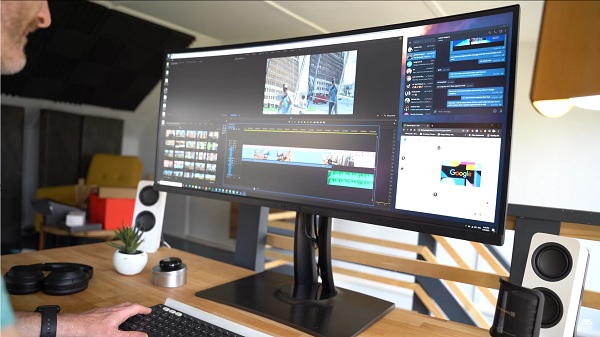
Tech Specs:
Screen Size: 37.5 inches | Resolution: 3840×1600 | Response Time: 7ms | Aspect Ratio: 21:9 | Contrast Ratio: 1000:1
Ratings
Responsiveness: 4 / 5
Color Accuracy: 4 / 5
Brightness: 4 / 5
Overall Performance: 4 / 5
This 37.5 inch screen has a resolution of 3840×1600, which means you shouldn’t have many problems editing your photos. With this much space to work on, this is easily the best photo editing monitor or content creation in general.
The monitor has two HDMI ports, a DisplayPort connection, and a USB-C connection.
The USB-C also has 60w of built-in charging. While the monitor and stand are a bit heavy, it can be easily adjusted by swiveling, pivoting, or simply tilting. There are multiple options for customizing your monitor, including full color control and adjustments to make the monitor respond a little quicker.
The buttons could be a little difficult to reach, but they are relatively straight forward and easy to use.
The viewing angles on this monitor are quite amazing and make it so you see every detail. Users will also see that the factory settings don’t need to be tweaked too much, although some adjustments might need to be made.
The monitor is curved, which makes it much easier to do things like view your photos from different angles and easily view multiple windows at once. The built-in speakers don’t have many volume options, but they work quite well overall.
It’s not great for those that will be doing things like gaming, but it’s a fantastic piece of technology for any photo editor. It doesn’t cover all of the colors that some other monitors do, but it’s a great tool to produce stunning photos and videos unlike other photo editing monitors!
3. Asus ProArt Display PA278QV
Best for those that also want reading mode

Tech specs:
Screen Size: 27 inches | Resolution: 2560×1440 | Response Time: 5ms | Aspect Ratio: 16:9 | Contrast Ratio: 1000:1
Ratings
Responsiveness: 5/5
Color Accuracy: 5/5
Brightness: 5/5
Overall Performance: 5/5
If you’re a photo editor that has a limited amount of space and a specific budget, then this ASUS monitor is worth a look. For starters, the ergonomics make it so that you can view your photos from pretty much any angle and it has many brightness settings to ensure you can see even the darkest pictures.
Most monitors need quite a bit of calibration, but this one looks great right out of the box. You’ll still need to make a few tweaks, but you’ll be editing your photos in no time. While it doesn’t support HDR, it has pixels that are high density that’ll add sharpness and cleanliness in any photos and videos.
It has decent colour accuracy and almost completely covers the sRGB color space. It doesn’t cover nearly as many colors in the Adobe RGB color space, which can sometimes make black look a little more grey. It has amazing color gradient handling, as well as 8-bit color depth. This means that each RGB channel has around 256 different shades, which makes it perfect for photo editing.
The screen itself has a matte finish, which really helps reduce things like glares and reflections. It has two DisplayPort connections, one HDMI connection, one DVI connection, four USB connections, and one 3.5mm audio output port. Overall, it’s a great monitor with a lot of amazing features to help you create beautiful and sharp photos.
4. Eizo ColorEdge CG318-4K
Best for those that need multiple hookup options

Tech specs:
Screen Size: 31.3 inches | Resolution: 4096×2160 | Response Time: 10ms | Aspect Ratio: 16:9 | Contrast Ratio: 1000:1
Ratings
Responsiveness: 3 / 5
Color Accuracy: 4 / 5
Brightness: 4 / 5
Overall Performance: 4 / 5
Not only does this Eizo monitor have 4K picture capabilities, but it has a resolution of 4096×2160. It also has some amazing features, including self-adjusting display settings, fantastic pixel density, and a built-in color sensor.
The refresh rate is very fast and makes it so you shouldn’t have to worry much about lagging. In addition, it has both a wide range of colors, as well as an extremely accurate color response to Delta E.
The frame of the monitor is sturdy enough for protection without being overly bulky or distracting. The built-in control switches are both touch-sensitive and backlit, which means you’ll be able to fiddle with the settings even in darker environments.
The stand itself makes it easy to adjust the height, as well as the tilt of the screen. You shouldn’t have many issues positioning the screen in your desired position.
There are two DisplayPort connections, one USB port, three USB 3.0 ports, and two HDMI ports. This means that you have multiple ways of connecting your devices to the monitor without too much effort or difficulty.
One of the things that makes this monitor fantastic for editing photos is the fact that it covers a large amount of colors across the board. In fact, you shouldn’t run into many color issues at all.
The calibration looks great out of the box, but you can change the settings either manually or by using the automated calibration feature. It’s a great tool for any photo editor to have!
5. Acer ProDesigner PE320QK (with USB port)
Best for those that want a quick response time

Tech specs:
Screen Size: 32 inches | Resolution: 3840×2160 | Response Time: 4ms | Aspect Ratio: 16:9 | Contrast Ratio: 1000:1
Ratings
Responsiveness: 5 / 5
Color Accuracy: 4 / 5
Brightness: 5 / 5
Overall Performance: 5 / 5
Photo editors need to have a wide range of colors that are as accurate as possible and this monitor can help achieve that. The 4K display makes everything look more realistic and the factory calibration is actually spot on.
It also has a built-in monitor hood that can help reduce reflections and glares. While the three monitor hood panels can be useful, those that don’t need them can remove them in just a few seconds. The monitor has very narrow bezels, which makes it a great option for those that need to work on multiple monitors at once.
One of the coolest things about this Acer monitor is the fact that the hood has a small door that can be opened to drop a color calibration tool in front of the screen, which means you can achieve more accurate colors.
The included stand can be positioned up to 4.5 inches high and there are multiple ways to adjust the screen, such as moving it from side-to-side, rotating it up or down, and even turning it 90 degrees so that it’s in portrait mode.
You could also choose to mount it on the wall by removing the included stand. The back of the monitor is where you’ll find the control panel and it includes two HDMI connections, one DisplayPort connection, and two USB 3.0 connections.
You could also use the USB-C port to have even more connection options. You should find that it has amazing color accuracy, as well as many other options for creating the best photo edits possible.
6. Dell UltraSharp UP3218K
Best for those that want a super clear picture

Tech specs:
Screen Size: 32 inches | Resolution: 7680×4320 | Response Time: 6ms | Aspect Ratio: 16:9 | Contrast Ratio: 1300:1
Ratings
Responsiveness: 4 / 5
Color Accuracy: 4 / 5
Brightness: 4 / 5
Overall Performance: 4 / 5
This Dell monitor is the only one on the list that has 8K picture capabilities. While this could cause blurriness or pixelation in certain photos or videos, it’s a great way to make sure you’re getting the colors as accurate as possible.
The entire thing can be assembled without any tools, which means it can be set up and running in a matter of minutes. The stand is made from aluminum, which means you shouldn’t have to worry about whether or not it’ll withstand time.
While the screen is 32 inches, it doesn’t take up as much space as many other monitors that are the same size. In fact, the design makes it possible to easily use two monitors side-by-side.
It has an adjustable height up to around 4.5 inches and can also be swiveled up to 60 degrees and rotated up to 90 degrees. In addition to two DisplayPort connections, it also has an audio out connection, a USB upstream connection, and a USB downstream connection.
You’ll need to make sure you have a graphics card that can support both DisplayPort connections, as well as making sure it has the power to run an 8K monitor. While this monitor definitely isn’t for everyone, it’s a great tool for photo editors that’ll be working with high resolution photos.
7. NEC MultiSync EA271U
Best for those that want built-in speakers

Tech specs:
Screen Size: 27 inches | Resolution: 3840×2160 | Response Time: 5ms | Aspect Ratio: 16:9 | Contrast Ratio: 1000:1
Ratings
Responsiveness: 4 / 5
Color Accuracy: 4 / 5
Brightness: 4 / 5
Overall Performance: 4 / 5
While this monitor has subpar speakers, it shouldn’t matter much with photo editing. It has a built-in sensor for ambient light, which means it’ll automatically adjust the brightness based on the surrounding conditions.
This 4K screen has a resolution of 3840×2160, which means that your photos should look both crisp and clear. The calibration from the factory is quite decent, but you’ll probably need to do a bit of tweaking to get the settings exactly where they need to be.
It covers almost all of the sRGB color spectrum, which makes it so you shouldn’t have too many issues finding the colors you need. It doesn’t have as high of a coverage as other monitors, but it’s a great tool for any photo editor.
The controls are on the front and they’re actually touch sensitive so you won’t have to worry about dealing with bulky controls. Honestly, there isn’t much that this monitor can’t do and you shouldn’t have many issues creating the photo edits you love.
The monitor can rotate 340 degrees and can be adjusted up to almost 6″ tall. You can also adjust the pivot between -4 degrees and 35 degrees, so it shouldn’t be too hard to position it exactly where you want. It’s an amazing monitor that gets the job done and makes editing all of your photos a breeze.
8. Asus Designo Curve MX38VC
Best for those that want built-in wireless charging capabilities
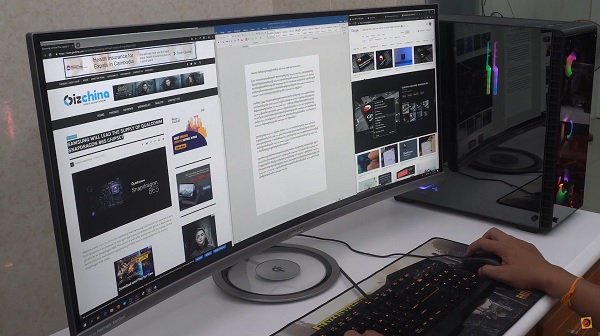
Tech specs:
Screen Size: 37.5 inches | Resolution: 3840×1600 | Response Time: 5ms | Aspect Ratio: 21:9 | Contrast Ratio: 1000:1
Ratings
Responsiveness: 4 / 5
Color Accuracy: 5 / 5
Brightness: 5 / 5
Overall Performance: 5 / 5
If you’re looking for an extra large monitor, then this 38 inch Asus Designo Curve deserves a second look. With a resolution of 3840×1600, you should be able to see every detail you need to edit.
It has 8-bits for every color channel and covers most of the gamuts. One of the most awesome and practical things about the monitor is the built-in Qi wireless charging dock at the very bottom. You can even use the charging dock when the monitor is in sleep mode.
In addition, there’s a USB-C port, which means you can charge your devices while still working with the display. There’s also a relatively nice sound system that has Bluetooth capabilities, so you can hook it up to a speaker or headset while you edit photos.
While it isn’t as color rich or sharp as monitors that support HDR, it does have 4K picture, so you’ll be able to see your photos quite clearly. There are several hookups, including two HDMI ports, two USB ports, and a USB-C port.
In addition, it has built-in speakers that work well considering what they are. It has over 1600 pixels that make it possible to view multiple tabs or pages at the same time. It’s not as flashy or high-tech as others, but it’s a great monitor overall. You shouldn’t have many issues editing your pictures exactly how you want them.
9. Acer ConceptD CM2 CM2241W
Best for those that don’t have a lot of desk space
Tech specs:
Screen Size: 23.8 inches | Resolution: 1928×1200 | Response Time: 1ms | Aspect Ratio: 16:10 | Contrast Ratio: 1000:1
Ratings
Responsiveness: 5 / 5
Color Accuracy: 5 / 5
Brightness: 5 / 5
Overall Performance: 5 / 5
At only 23.8 inches, this Acer ConceptD monitor is great for the photo editors that don’t have too much room. When you pair the size with a resolution of 1920×1200, it makes sense to think that the colors won’t match.
With that said, though, this monitor does an amazing job and covers a wide range of colors. Another great feature of the monitor is that it has a super fast response time compared to most other monitors.
It only has around 91 pixels per inch, so it works best with those that are working with lower-res photos. The 16:10 aspect ratio makes it possible to see everything, especially the important areas!
The monitor can tilt 178 degrees both horizontally and vertically, which means you should be able to clearly see the screen regardless of which angle you’re at. The base can be extended up to 4.7 inches and the whole thing only weighs 12.2 pounds.
It’s also able to rotate 360 degrees, as well as tilt and pivot in several positions. In addition to a DisplayPort port, the monitor also has two HDMI connections, one upstream USB connection, three downstream USB connections, and a 3.5mm audio jack.
It’s important to know that it doesn’t have a USB-C port and all of the control buttons are on the back. There are plenty of settings and options that let you customize your monitor and editing experience.
10. LG UltraFine 24MD4KL-B
Best for those that want amazing 4K picture quality

Tech specs:
Screen Size: 24 inches | Resolution: 3840×2160 | Response Time: 14ms | Aspect Ratio: 16:9 | Contrast Ratio: 2000:1
Ratings
Responsiveness: 3 / 5
Color Accuracy: 4 / 5
Brightness: 4 / 5
Overall Performance: 4 / 5
If you’re a Mac user or run a laptop with Thunderbird 3, then the LG UltraFine is a monitor you should check out! Not only does it have a resolution of 3840×2160, but it also has a 16:9 aspect ratio.
If you combine that with the fact that it has 186 pixels per inch you’ll see that it can give you a sharp and clear view of the photos you’re editing.
The monitor will automatically turn on if you connect a device through one of the Thunderbolt 3 ports and there’s an onscreen display that allows you to change and customize your settings.
The whole thing has a very simple and elegant look. You can adjust the stand in many ways, including changing the height or position of the screen. If you don’t want to use the stand, you can use the included bracket to secure it in place.
The connections on the back include three USB-C ports and two Thunderbolt 3 ports, which means some connection types aren’t supported. The final thing that’s important to know about this monitor is that there aren’t any controls or an on/off switch, so you’ll want to make sure you thoroughly read the user manual.
Important Things to Consider Before Buying Monitors for Photo Editing
Before buying a photo editing monitor, it’s important to figure what your needs are. Take a look below to see what you should look for when searching for the best monitor for photo editing.
Resolution
Resolution is the number of pixels that can fit in the height and width of the screen. The higher resolution you get, the more realistic the photos will be. Keep in mind, monitors that are 27 inches or bigger will need a higher resolution to ensure the photos are smooth and clean. You should be able to see this information right on the box or product detail page.
Size
You’ll also want to consider the size of the screen. While smaller sizes work great for tighter spaces, larger sizes can give you a better view. You’ll be able to see everything more clearly and you might have an easier time editing the photos. It’s important to find a resolution that matches the screen size to ensure that your pictures aren’t blurry or pixelated.
Color Space
One of the most important parts of editing photos is getting the colors as accurate as possible. To do this, you’ll want a monitor that has a large color library to choose from. More color options means you should be able to edit your photos much easier. A good way to find out about this information is to take a look at reviews from real customers or reach out the the company directly.
Brightness
Brightness is crucial for those photos that are a little darker than normal. A monitor with low brightness won’t let you see into all of the nooks and crannies, which means you might miss important details. While monitors have settings to change the brightness, some will look better than others.
Rotation Options
While this might not be important to some, other photo editors find that they need to be able to rotate the monitor. Most monitors will be stuck in place, but there are some options that allow you to rotate the screen all the way around. Keep in mind, these can be hard to find and might require a lot of researching.
Response Time
There’s nothing worse than sitting and waiting for your monitor to catch up with you, so it’s a good idea to find one that has a quick response time. Some can take 10ms or longer, while others will respond in just a couple seconds. Think about your needs and try to find a monitor that has that response time.
Calibration Settings
The calibration settings will let you change things like your brightness, saturation, and specific colors. Every monitor is different and it’s important to look at the calibration even if it seems like it’s fine right out of the box. It might take a little editing, but you should be able to find the exact settings you need.
Overall Viewing
The final thing to consider is how the overall viewing of the monitor is. Not only do you want the images to be crisp and clear, but you also want to make sure that you aren’t getting eye strain. It’s important to look at reviews to see what others say and you might be able to find something in the settings that can make viewing a little easier.
FAQ
It’s normal for people to have questions, and it’s helpful to have some of the most asked questions answered together. With that being said, take a look at this FAQ section.
Why should I get an editing monitor?
A: Editing monitors tend to be higher quality with better pictures. It’s also much easier to have a monitor that’s only dedicated to editing to ensure that space isn’t being taken up by things you don’t need.
What should I look for?
A: There are quite a few things you’ll want to look for, including the resolution, size, color space, brightness, and response time. Every photo editor has different needs, so it’s important to figure out exactly what you want before buying.
What size do I need?
A: This depends on a few things, including how much space you have and what kind of pictures you’ll be editing. Regardless of what size you choose, it’s important to ensure that the monitor has the resolution needed to make your photos clear and crisp.
Do I really need 4K?
A: While 4K isn’t essentiala few days ago– or years ago, it can make your editing much easier. Not only will the photos be much more clear, but it’ll also make everything more realistic.
Which screen technology type do I need?
A: The main screen types include TN, VA, and IPS. TN is known as Twisted Nematic and has lower response time and input lag. It also usually has a high refresh rate.
VA is known as vertical alignment and usually have the best contrast and image depth, while having a lower response time.
IPS stands for in-plane switching and has the best overall viewing and best colors. Figure out your needs and go from there.
Why are aspect ratio and contrast ratio so important?
A: The aspect ratio is the length and the width, while the contrast ratio is between the highest and lowest brightness settings. Once you know the size and brightness you need, you’ll be able to find a monitor that fits into those numbers.
Conclusion
- BenQ PD3200U – Best for those that want multiple picture settings
- Viewsonic VP 3881 – Best for those that need to easily adjust the monitor
- Asus ProArt Display PA278QV – Best for those that also want reading mode
- Eizo ColorEdge CG318-4K – Best for those that need multiple hookup options
- Acer ProDesigner PE320QK – Best for those that want a quick response time
- Dell UltraSharp UP3218K – Best for those that want a super clear picture
- NEC MultiSync EA271U – Best for those that want built-in speakers
- Asus Designo Curve MX38VC – Best for those that want built-in wireless charging capabilities
- Acer ConceptD CM2 CM2241W – Best for those that don’t have a lot of desk space
- LG UltraFine 24MD4KL-B – Best for those that want amazing 4K picture quality